
7 Ways to Speed up and Optimize Windows XP
Quick and easy
---------------------------------------------------------
After seeing how popular Blifaloo's guide to virus removal and prevention has become, I decided to write some more articles about taking care of your computer.
The following is a list of easy tweaks you can do to speed up the overall performance of your PC with Windows XP.
1. Disable File Indexing
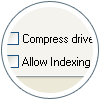
Huh? This indexing service gets info from files on the hard drive and creates a "searchable keyword index."
If you don't use the XP search feature often to look for documents, you can turn this feature off, and the difference you'll notice is a slight increase in the time it takes for your computer to find a file, but an overall increase in general speed for everything else.
How to : From My Computer > right-click on the C: Drive > select Properties.
Uncheck "Allow Indexing Service to index this disk for fast file searching." Apply changes to "C: sub folders and files," and click OK.
2. Clean Up Prefetch, temp, and cache files
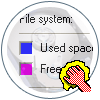
Huh? Windows stores a lot of temporary files that can be safely cleaned out once a month or so. This is also good to do before running virus or spyware scans, as it clears many things out of your system that would need to be scanned.
How to : Download CleanUp!
How to use CleanUp! : Download, Install, and Run.
3. Install some RAM
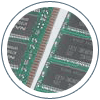
Huh? If you are running 128mb or 256mb of Ram, it's pretty cheap and easy to upgrade to 512mb. This is the only suggestion I will make that will actually cost money, but it's also the one that will best improve performance.
How to : Not sure how to install Ram, or even what kind you need or where to get it from?
Check out Blifaloo's article on how to Add Ram to your PC.
4. Remove Programs & files you no longer need or use
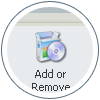
Huh? Having old games or other software you no longer use can take up a lot of space on your hard drive, which can lead to an overall decrease in your PC's performance.
How to : Removing old programs is easy. From the Control Panel click on the "Add or Remove Programs" Icon. You can safely remove programs like games, demos, and other software you no longer use. If you are not sure what a program is... don't delete it just yet. You can do an internet search to find out more about any mystery programs installed on your PC to decide to delete them or not.
Remember: Mp3 music files and videos you download can take up a lot of space. Go through your media files once a month or so and delete the ones you no longer use.
5. Turn off Windows Animations and Visual Effects
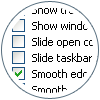
Huh? Fancy sliding, fading and animated effects that windows uses by default are easily turned off, and will make the reaction time of simple tasks like opening and moving windows, taskbars, etc... much quicker.
How to : From the Control Panel, click on the "System" icon. Click on the Advanced tab. Click the "Settings" button underneath "Performance". Uncheck the options related to animations, and other unneeded visual effects.
Personally, I only have 3 items checked in here: "smooth edges of screen fonts", "use common tasks in folders", and "use visual styles on windows and buttons". You can uncheck all of them if you like. But, just getting rid of all the animated features will help the responsiveness of your PC.
6. Remove unused Fonts
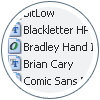
Huh? Having too many fonts can realllllllly slow down how fast programs start up. Some people say have no more than 500 fonts installed on WinXP, but I personally try to keep the number of fonts below 200. The less you have the faster your programs that use them (office software, graphic programs etc..) will load.
How to : From the Control Panel, click on the "Fonts" icon. You can delete the fonts you don't use here.
Remember: to keep the basics: Verdana, Arial, Times, Trebuchet, Courier, serif, sans-serif, Georgia, etc... Along with any fonts related to your business.
7. Get a Virus, Spyware and Malware Clean System
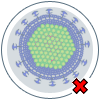
Huh? Chances are you have some sort of virus, spyware or malware on your computer.
How to : Get Adware and Spybot S&D in addition to a Firewall and Antivirus program. See our guide to virus removal and protection for more ifno.
Remember: Keep your anti-virus programs up-to-date. And always research any software you plan on downloading to "help" your PC. Some anti-virus / anti-spyware software actually have spyware.
Source
Comment