Windows XP chkdsk
In Windows XP you can perform error checking on hard drives by using the chkdsk.exe command line utility.
Chkdsk will verify and repair (optional) the integrity of the file system on any chosen volume.
I encourage ALL users to run this utility on a regular basis (at least once a month.)
This utility should also be one of the first steps in troubleshooting a failing hard drive...
Windows XP Chkdsk - How To Using The Command Line...
When Windows XP encounters a problem and has to shut down, perhaps there is a power cut, a motherboard problem etc..
The operating system will "flag" the volume as "dirty" and attempt to check it on reboot.
----------------------------------------------------------------------------------
NB - You can manually check the state of the dirty flag for your C: drive. To do this at the Command Prompt type : fsutil dirty query c:
NB - You can manually check the state of the dirty flag for your C: drive. To do this at the Command Prompt type : fsutil dirty query c:
The response should be Volume - c: is NOT Dirty
----------------------------------------------------------------------------------
However, you the computer user can manually run the chkdsk command to check for problems.To do this:
Step One: Click Start, select Run
Step Two: In the box, type cmd
Step Three: Click Ok
Step Four: Run the chkdsk utility by typing in the following command:
chkdsk c:
..or
chkdsk c: /f /r
NOTE: The /f command automatically fixes any errors encountered, the /r command locates bad sectors and recovers readable information.
NOTE: I am also assuming the drive you wish to check is the C: drive.
Step Five: A reboot is normally required for the chkdsk program to lock the disk and run correctly (this is typical on machines that have only one volume), so simply restart the computer and chkdsk will run automatically. When it's finished, (This process can take quite a while depending on the size of your disk, etc.), it will boot back to normal Windows.
On Rebooting the PC you will see the disk being checked as in the screenshot below:
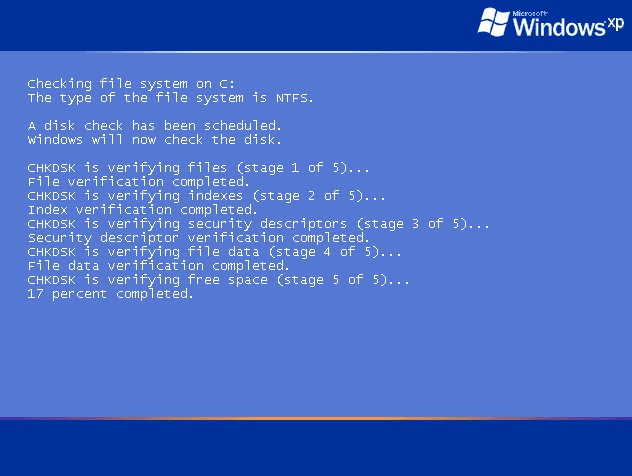
This process can take up to an hour!
Windows XP Chkdsk - How To Using The Graphical Version...
In addition to the command line utility detailed above. It is possible to access a graphical version of the Windows XP chkdsk.
To do this:
Step One: Open "My Computer", RIGHT click on the C drive icon, choose "Properties".
Step Two: When that loads, click on the "Tools" tab, then click on the "Check Now" button in the "Error Checking" section.
Step Three: When that little window loads, place a CHECK in BOTH boxes, then click on "Start Now".
Step Four: A message will pop up saying that Error Checking will run after you restart the computer, so......Restart the computer. Error Checking will run automatically after the restart and it locks you out from doing anything until it's finished. It takes a little time to perform the task but after it's finished, it will restart into Windows automatically.
The screenshot below shows the error checking window that should appear
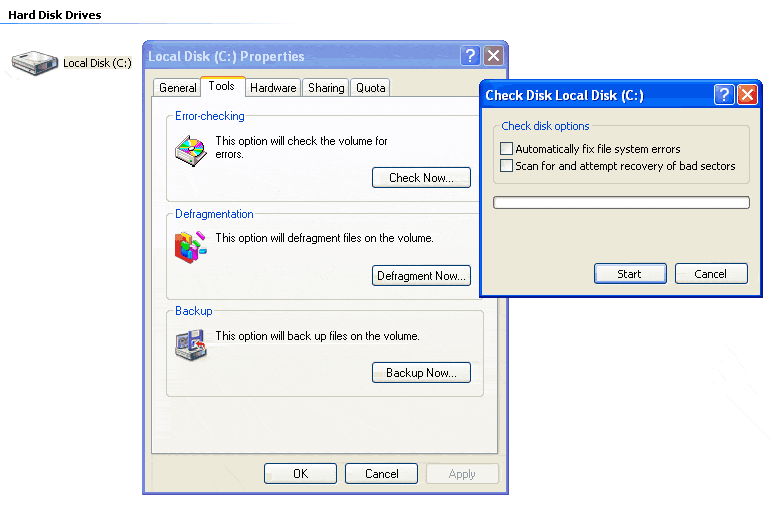
More Options...
This article is only a basic introduction to using the Windows XP Chkdsk utility. In real life it is actually far more in depth than this. For instance when Windows XP reboots after initiating Chkdsk it is actually Autochk.exe that runs on reboot!Because Autochk.exe can be controlled by setting or resetting registry settings, it is possible to programmatically schedule volumes for repair using Regini scripts.
More information on windows xp chkdsk can be found at:
http://www.microsoft.com/resources/d...us/chkdsk.mspx
http://support.microsoft.com/default...b;en-us;187941

Comment