Increase the clarity of text
You can make text much easier to read on your computer screen by enabling ClearType. This technology, included with Microsoft Windows XP, changes the way fonts look on your screen to make them easier to read. The following sample shows standard text on the left and ClearType text on the right.
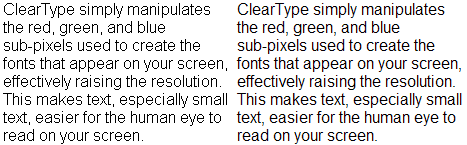
Example of standard text on left and ClearType text on right
1. Right-click the desktop, and then click Properties.
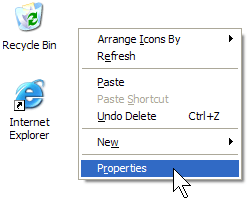
2. In the Display Properties dialog box, click the Appearance tab.
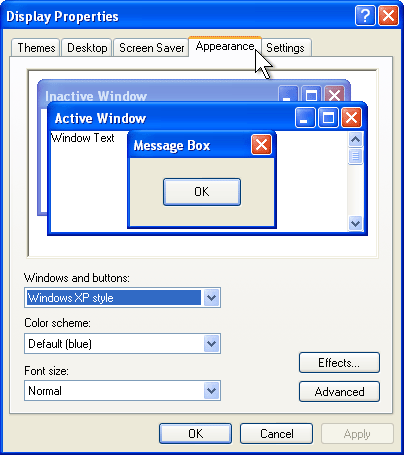
3. Click the Effects button.
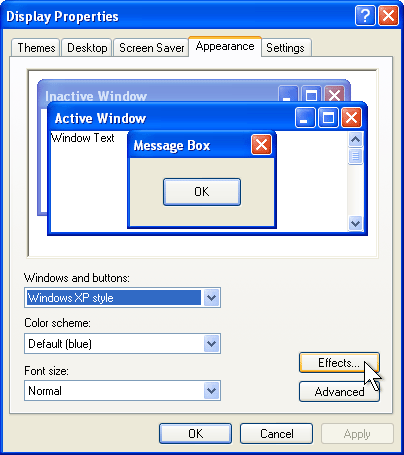
4. Click the Use the following method to smooth edges of screen fonts check box (if it is not already selected), click the down arrow, and then click ClearType.
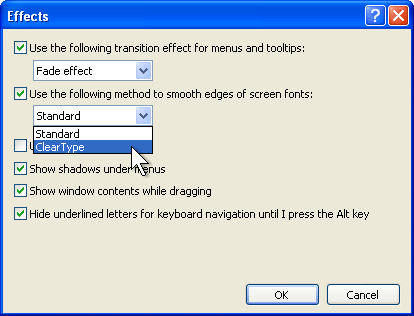
5. Click OK.
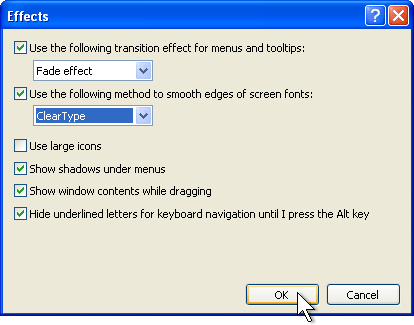
6. In the Display Properties dialog box, click OK
You can make text much easier to read on your computer screen by enabling ClearType. This technology, included with Microsoft Windows XP, changes the way fonts look on your screen to make them easier to read. The following sample shows standard text on the left and ClearType text on the right.
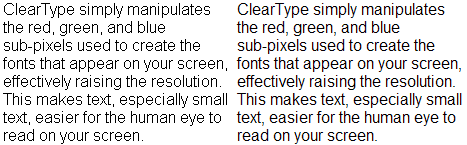
Example of standard text on left and ClearType text on right
To enable ClearType
1. Right-click the desktop, and then click Properties.
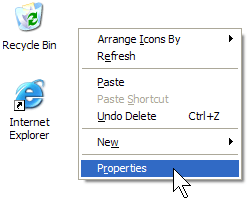
2. In the Display Properties dialog box, click the Appearance tab.
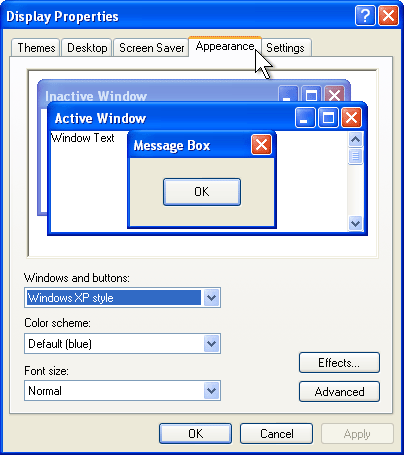
3. Click the Effects button.
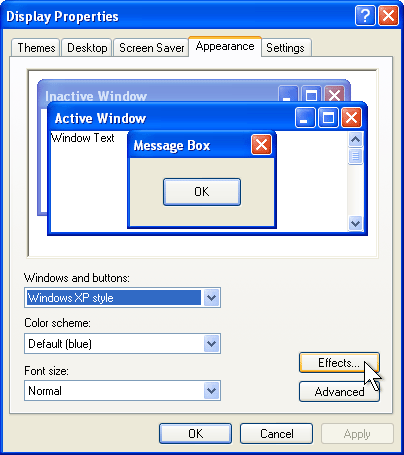
4. Click the Use the following method to smooth edges of screen fonts check box (if it is not already selected), click the down arrow, and then click ClearType.
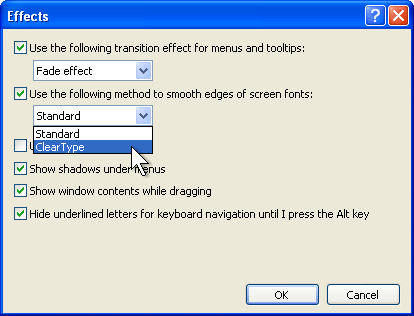
5. Click OK.
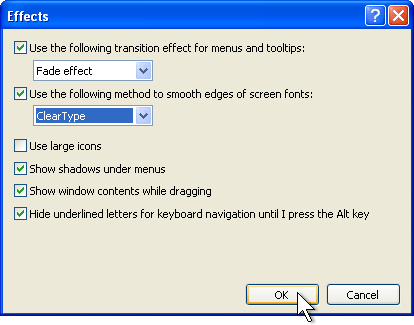
6. In the Display Properties dialog box, click OK
Comment