Save and Share the Search
So, you're working in MS Outlook and you're busy searching for this and that.
Do you ever find that you're setting up the same (or similar) search criteria over and over again?
Wish you could somehow keep the search criteria to save some much needed time?
Well, if you answered "yes," you're in luck, because it turns out you can save your MS Outlook searches. You just have to know where to look.
First, you need to set up the search.
If you're using MS Outlook 97, you need to open the "Find Items" window from the Tools menu, Find Items choice or Ctrl + Shift + F.
If you're using a newer version of Outlook, you're looking for the "Advanced Find" window. You can reach it through the Tools menu, Advanced Find choice or the Ctrl + Shift + F key combination.
Either way, you should get a window that looks like this:
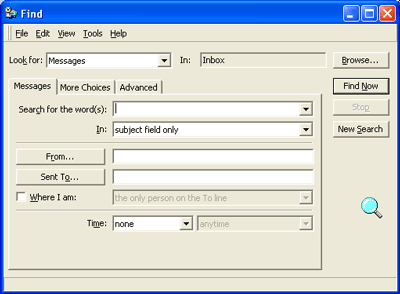
Set all of your usual search criteria (whatever it is you use the most).
Now, go to the File menu (within the search window) and select Save Search.
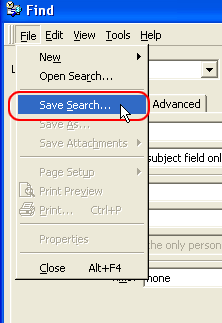
The "Save Search" window will open where you'll do the usual. Pick a location and a name for the search.
Click OK.
Next time you're looking to complete this search, all you have to do is get to the Find / Advanced Find window, go to the File menu in the window and choose Open Search from the list.
At this point, you do the normal locate and select to open the saved search.
You'll find your search is loaded into the Find window. Just as you saved it, with no resetting of the info required.
Next, I've got a cool little add on for you.
If the search is something that you need to share or perhaps have on more than one computer, you can e-mail it!
Simply attach the saved search file to your e-mail just like you would any other type of attachment.
Saving and sharing important searches. Who would have thought?!
So, you're working in MS Outlook and you're busy searching for this and that.
Do you ever find that you're setting up the same (or similar) search criteria over and over again?
Wish you could somehow keep the search criteria to save some much needed time?
Well, if you answered "yes," you're in luck, because it turns out you can save your MS Outlook searches. You just have to know where to look.
First, you need to set up the search.
If you're using MS Outlook 97, you need to open the "Find Items" window from the Tools menu, Find Items choice or Ctrl + Shift + F.
If you're using a newer version of Outlook, you're looking for the "Advanced Find" window. You can reach it through the Tools menu, Advanced Find choice or the Ctrl + Shift + F key combination.
Either way, you should get a window that looks like this:
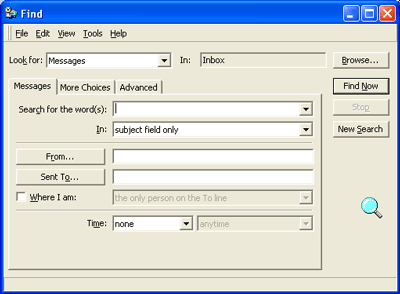
Set all of your usual search criteria (whatever it is you use the most).
Now, go to the File menu (within the search window) and select Save Search.
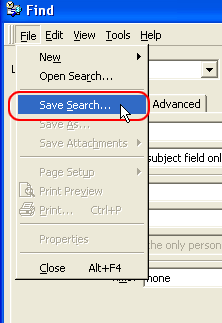
The "Save Search" window will open where you'll do the usual. Pick a location and a name for the search.
Click OK.
Next time you're looking to complete this search, all you have to do is get to the Find / Advanced Find window, go to the File menu in the window and choose Open Search from the list.
At this point, you do the normal locate and select to open the saved search.
You'll find your search is loaded into the Find window. Just as you saved it, with no resetting of the info required.
Next, I've got a cool little add on for you.
If the search is something that you need to share or perhaps have on more than one computer, you can e-mail it!
Simply attach the saved search file to your e-mail just like you would any other type of attachment.
Saving and sharing important searches. Who would have thought?!
Comment