It's All Where You Click, Click
Here are a few quick clicks that can open the formatting windows you need in MS Word.
If you double click on the ruler (top or left side)...
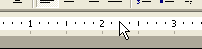
the Page Setup window will open.
A quick double click on the indent marker...
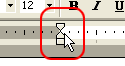
opens the Paragraph formatting window.
And just one more: a double click on the left side of the status bar...

will open the "Go To" tab (which also happens to be the window for Find and Replace. Two for one!)
Now, go get clickin!'
---
Get a New One
So, you know about Ctrl + N in MS Word, right? It gives you a new blank document based on the Normal template.
And Ctrl + N in Excel gives you a new blank workbook.
It seems that in the MS Office Suite, Ctrl + N is all about a "new one," but what does Ctrl +N give you in MS Outlook?
After all, just in case you haven't noticed yet, there's a ton of stuff included in MS Outlook.
It's got the usual e-mail, but it also has task lists, sticky notes, a calendar, a journal, contact, etc.
So, the question must be asked, "What exactly will Ctrl + N do in a program that has so much"?
The answer is really quite simple.
Ctrl + N will give you a new item for whatever part of the program that's currently active.
For example, if you're in your e-mail and you hit Ctrl + N, you'll get a new e-mail.
In the Notes section, you'll get a brand new note ready for your input and in the calendar area, you'll get a new appointment.
I'm sure you get the idea.
Ctrl + N: the multi-purpose keyboard command!
Here are a few quick clicks that can open the formatting windows you need in MS Word.
If you double click on the ruler (top or left side)...
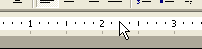
the Page Setup window will open.
A quick double click on the indent marker...
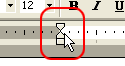
opens the Paragraph formatting window.
And just one more: a double click on the left side of the status bar...

will open the "Go To" tab (which also happens to be the window for Find and Replace. Two for one!)
Now, go get clickin!'
---
Get a New One
So, you know about Ctrl + N in MS Word, right? It gives you a new blank document based on the Normal template.
And Ctrl + N in Excel gives you a new blank workbook.
It seems that in the MS Office Suite, Ctrl + N is all about a "new one," but what does Ctrl +N give you in MS Outlook?
After all, just in case you haven't noticed yet, there's a ton of stuff included in MS Outlook.
It's got the usual e-mail, but it also has task lists, sticky notes, a calendar, a journal, contact, etc.
So, the question must be asked, "What exactly will Ctrl + N do in a program that has so much"?
The answer is really quite simple.
Ctrl + N will give you a new item for whatever part of the program that's currently active.
For example, if you're in your e-mail and you hit Ctrl + N, you'll get a new e-mail.
In the Notes section, you'll get a brand new note ready for your input and in the calendar area, you'll get a new appointment.
I'm sure you get the idea.
Ctrl + N: the multi-purpose keyboard command!
Comment