Google Homepage
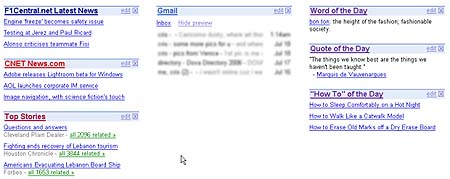
The above screenshot is how mine looks. Useful? Impressive? Well, to make your own, you just need to go to http://www.google.com/ig. Once you sign in using your Google account, you can start personalizing your space right away. Click on the Personalized Homepage link in the top right corner of the page to start. To add various sections to your homepage, click on Add Content, which will open up the Google directory. Once you add a section to your page and it appears there, you can click on the Edit link to modify its settings. And lastly, to move any of the sections around, just click and drag. Easy enough, right?
Now that you have learned how to add content to your personalized homepage, you can take a peek at the range of content that Google has provided you with. Adding all of this to your Google homepage is just a matter of clicking the Add It Now button below the specific item that you want to include.
Add Content, just click on the Tools category in the left panel and look for the section titled Bookmarks. This lets you add your favorite Web sites right there on your Google homepage. Once again, the preferences for all the individual sections can be set using the Edit option that you see on the top bar of each section. Also remember to make sure that JavaScript Now, I am going to tell you about a nifty little trick that will make your Google homepage seem even more useful. If you use Firefox as your main browser, you can have this Google homepage permanently present by your side in the form of a little sidebar. Let me show you how.
I am assuming that you know what Firefox is, you have installed it and are using it religiously. So, if you do, go ahead and open up the Google homepage in Firefox. Again the URL is http://www.google.com/ig.
Once this is done, go to the toolbar and click on Bookmarks, Manage Bookmarks. In the new window that pops up, locate the entry for the Google homepage that we just bookmarked. Once you find it, right click and select Properties. Another little window will then open.
Load this bookmark in the sidebarOK. Next, just click or double click on the Google Homepage entry in your bookmarks and it will automatically open up in the sidebar to your left. Is that cool or what?
To make it even easier, you can add the link to this homepage in your Bookmarks toolbar. To do so, click on Bookmarks, Manage BookmarksBookmarks Toolbar Folder Now, you can use the Google homepage without opening it in its separate tab. No need to shift between different windows again and again. With the right selection of sections, this can turn out to be a very effective tool for all of your work. Now that you have gone through the entire article, how much do you love Google right about now?!
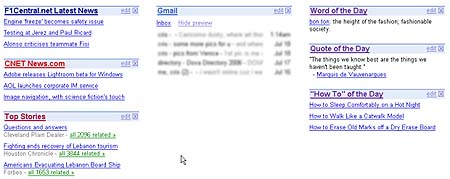
The above screenshot is how mine looks. Useful? Impressive? Well, to make your own, you just need to go to http://www.google.com/ig. Once you sign in using your Google account, you can start personalizing your space right away. Click on the Personalized Homepage link in the top right corner of the page to start. To add various sections to your homepage, click on Add Content, which will open up the Google directory. Once you add a section to your page and it appears there, you can click on the Edit link to modify its settings. And lastly, to move any of the sections around, just click and drag. Easy enough, right?
Now that you have learned how to add content to your personalized homepage, you can take a peek at the range of content that Google has provided you with. Adding all of this to your Google homepage is just a matter of clicking the Add It Now button below the specific item that you want to include.
Add Content, just click on the Tools category in the left panel and look for the section titled Bookmarks. This lets you add your favorite Web sites right there on your Google homepage. Once again, the preferences for all the individual sections can be set using the Edit option that you see on the top bar of each section. Also remember to make sure that JavaScript Now, I am going to tell you about a nifty little trick that will make your Google homepage seem even more useful. If you use Firefox as your main browser, you can have this Google homepage permanently present by your side in the form of a little sidebar. Let me show you how.
I am assuming that you know what Firefox is, you have installed it and are using it religiously. So, if you do, go ahead and open up the Google homepage in Firefox. Again the URL is http://www.google.com/ig.
Once this is done, go to the toolbar and click on Bookmarks, Manage Bookmarks. In the new window that pops up, locate the entry for the Google homepage that we just bookmarked. Once you find it, right click and select Properties. Another little window will then open.
Load this bookmark in the sidebarOK. Next, just click or double click on the Google Homepage entry in your bookmarks and it will automatically open up in the sidebar to your left. Is that cool or what?
To make it even easier, you can add the link to this homepage in your Bookmarks toolbar. To do so, click on Bookmarks, Manage BookmarksBookmarks Toolbar Folder Now, you can use the Google homepage without opening it in its separate tab. No need to shift between different windows again and again. With the right selection of sections, this can turn out to be a very effective tool for all of your work. Now that you have gone through the entire article, how much do you love Google right about now?!
Comment