"Shrinky Dink" Your Word Documents
Have you ever needed to print an MS Word document on a smaller paper size?
What did you do?
Did you print it as normal and then use the handy-dandy copier to shrink it down to the right size?
It works, but if you've had the experiences I've had with copiers, it probably took a bit of trial and error to get what you need.
Wouldn't it be nice to have a quick way to tell Word to print it smaller? It'd almost be like having the copiers reduce button right in Word!
If you're a user of the newer versions of MS Word, you're in luck! It just so happens that these versions come with the ability to reduce size (otherwise known as scaling) when printing a document.
Interested in the "how to"?
Was that a "Yes" I heard?
Well then, let's get right on to business.
Since this is a print size thing, you should have the document to the point where you're ready to print.
Now, go to the Print window. (File menu, Print choice or Ctrl + P will both get you there).
In the Print window, you're looking for the Zoom section. See it in the bottom right hand corner?
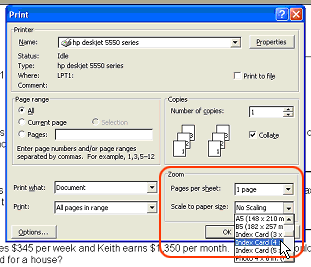
You should find the "Scale to paper size" field.
Use the arrow to display the drop down list of choices.
Pick the paper size you're looking for. There's a variety of things, including envelopes and index cards as well.
Once you've made your choice, you're ready to print.
You'll get a scaled version of your document printed on the alternate size paper. No trial and error while standing at the copier required!
Have you ever needed to print an MS Word document on a smaller paper size?
What did you do?
Did you print it as normal and then use the handy-dandy copier to shrink it down to the right size?
It works, but if you've had the experiences I've had with copiers, it probably took a bit of trial and error to get what you need.
Wouldn't it be nice to have a quick way to tell Word to print it smaller? It'd almost be like having the copiers reduce button right in Word!
If you're a user of the newer versions of MS Word, you're in luck! It just so happens that these versions come with the ability to reduce size (otherwise known as scaling) when printing a document.
Interested in the "how to"?
Was that a "Yes" I heard?
Well then, let's get right on to business.
Since this is a print size thing, you should have the document to the point where you're ready to print.
Now, go to the Print window. (File menu, Print choice or Ctrl + P will both get you there).
In the Print window, you're looking for the Zoom section. See it in the bottom right hand corner?
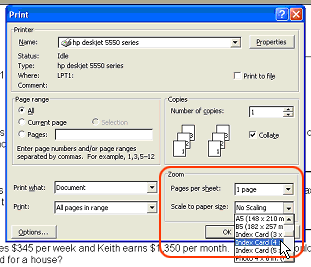
You should find the "Scale to paper size" field.
Use the arrow to display the drop down list of choices.
Pick the paper size you're looking for. There's a variety of things, including envelopes and index cards as well.
Once you've made your choice, you're ready to print.
You'll get a scaled version of your document printed on the alternate size paper. No trial and error while standing at the copier required!
Comment