No Dial Tone?
First, a basic description of the setup is necessary to try and troubleshoot the issue.
So, let's find out how you are connected. If you have a cable running from the wall socket to the back of your computer along with a telephone or a cable hooked directly from the wall to the computer, try the following troubleshooting techniques.
1.) Check and see if you can hear a dial tone on your telephone. If possible, try calling a number to check for any crackling noise or disturbance on the telephone line. Any static on the telephone line or a crackling noise could cause this issue. This has to be fixed by replacing the telephone cable or you may have to contact your telephone operator.
2.) Make sue you connect the cable from the wall directly into the computer and disconnect any other telephones or fax machines connected to the same telephone line.
3.) In most new computers, there are three similar slots where a telephone cable can be plugged in. Two are on the modem, which would read Line and Phone and the third one is the network port, which will have a picture of three computers connected with the thin line. Make sure the telephone cable is plugged into the one that reads Line.
4.) Pull the cable out from the back of the computer and connect it to the telephone and make sure you hear a dial tone. This will rule out any possibilities of a faulty telephone cable. (Note: When you disconnect the telephone cable from the computer, you will have to release the small (usually white) connector by pressing a tiny notch that locks the connector in place).
If none of the above work, your next option would be to play around with some settings in Windows.
Start menu and get into the Control Panel.
Click on the Printers and Other Hardware link and then look for the Phone and Modem Options icon. Double click it.

This will open up the Phone and Modem Settings window. Choose the Modem tab.
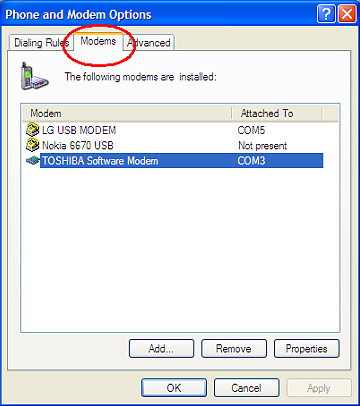
Usually, you will find only one modem listed. If there are more than one in the list, it would be best to talk to the manufacturer of the PC or refer to your PC's manual to find out which is the Dial-up modem.
Once you know the correct modem, double click on it to open the modem setting dialogue box. Again, click on the Modem
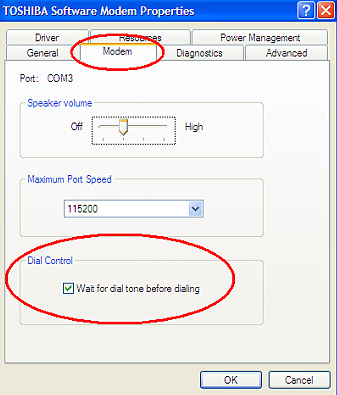
Now, try connecting to the Internet now. If you still have no luck, try the next option.
Click on the tab that reads Diagnostics and then click on Query Modem
Another thing you can try is disabling the call waiting on your telephone. Sometimes the call waiting feature can interfere with the dial-up process. This procedure will only disable the function while you are on the Internet and not when you're using your phone regularly.
You can also try clicking on Advanced
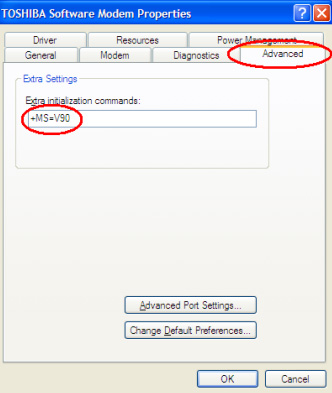
If you still have no luck with the Internet connection, you may need to try some troubleshooting with the hardware. I would not suggest this as it will require physically removing the back off the computer and reseating the modem. This procedure may also affect the warranty on your computer. The process of reseating the modem will differ in each type and model of system. If you are confident of this procedure, you may perform this at your own risk. Otherwise, you may just want to call your ISP and see if they can offer any other solutions.
First, a basic description of the setup is necessary to try and troubleshoot the issue.
So, let's find out how you are connected. If you have a cable running from the wall socket to the back of your computer along with a telephone or a cable hooked directly from the wall to the computer, try the following troubleshooting techniques.
1.) Check and see if you can hear a dial tone on your telephone. If possible, try calling a number to check for any crackling noise or disturbance on the telephone line. Any static on the telephone line or a crackling noise could cause this issue. This has to be fixed by replacing the telephone cable or you may have to contact your telephone operator.
2.) Make sue you connect the cable from the wall directly into the computer and disconnect any other telephones or fax machines connected to the same telephone line.
3.) In most new computers, there are three similar slots where a telephone cable can be plugged in. Two are on the modem, which would read Line and Phone and the third one is the network port, which will have a picture of three computers connected with the thin line. Make sure the telephone cable is plugged into the one that reads Line.
4.) Pull the cable out from the back of the computer and connect it to the telephone and make sure you hear a dial tone. This will rule out any possibilities of a faulty telephone cable. (Note: When you disconnect the telephone cable from the computer, you will have to release the small (usually white) connector by pressing a tiny notch that locks the connector in place).
If none of the above work, your next option would be to play around with some settings in Windows.
Start menu and get into the Control Panel.
Click on the Printers and Other Hardware link and then look for the Phone and Modem Options icon. Double click it.

This will open up the Phone and Modem Settings window. Choose the Modem tab.
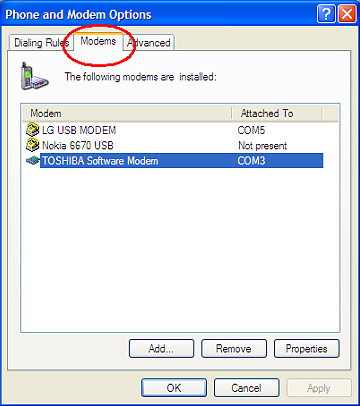
Usually, you will find only one modem listed. If there are more than one in the list, it would be best to talk to the manufacturer of the PC or refer to your PC's manual to find out which is the Dial-up modem.
Once you know the correct modem, double click on it to open the modem setting dialogue box. Again, click on the Modem
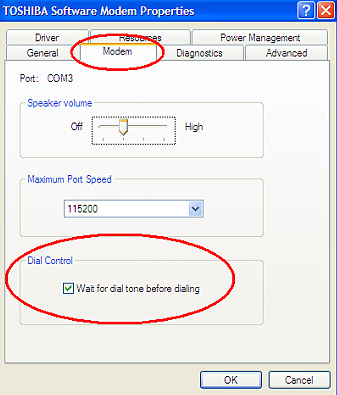
Now, try connecting to the Internet now. If you still have no luck, try the next option.
Click on the tab that reads Diagnostics and then click on Query Modem
Another thing you can try is disabling the call waiting on your telephone. Sometimes the call waiting feature can interfere with the dial-up process. This procedure will only disable the function while you are on the Internet and not when you're using your phone regularly.
You can also try clicking on Advanced
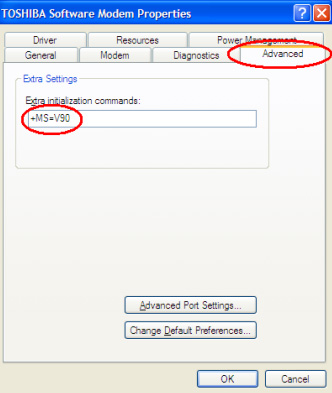
If you still have no luck with the Internet connection, you may need to try some troubleshooting with the hardware. I would not suggest this as it will require physically removing the back off the computer and reseating the modem. This procedure may also affect the warranty on your computer. The process of reseating the modem will differ in each type and model of system. If you are confident of this procedure, you may perform this at your own risk. Otherwise, you may just want to call your ISP and see if they can offer any other solutions.

Comment