Mozilla Search Bar
Those of you who use the Mozilla Firefox Web browser probably agree that it certainly offers some nice advantages next to the other Internet browsers that are available worldwide. Firefox does this by presenting user friendly work environments and easy to follow features.
We may be in luck! Firefox has a built in search bar that enables us to do searches from the comfort of our browser, regardless of where you are on the Internet. It gets even better. It also allows us to do it without even visiting the search engine's homepage directly. All you have to do is type your search phrase into the search bar, select a search engine to use and hit Enter. Firefox then automatically connects you to the search engine of your choice and completes the search. It then displays the search results just like normal, only with a few less steps.
The better news is that we can customize this search bar and add new search engines to it. Firefox, by default, has some listed in the search bar, including Google, Yahoo! and eBay, but we can certainly add to this list.
Open your Firefox browser and find the search bar, which is located in the upper right corner.
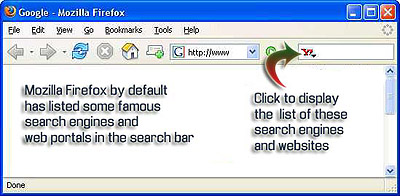
Now, as I mentioned earlier, you will see a number of different URLs (like Google, Yahoo!, etc). You can use the search bar to make your online searching patterns easier by typing your word phrase directly into the bar and selecting your favorite search engine to use. Once you hit Enter, your search results will be displayed.
Add Engines
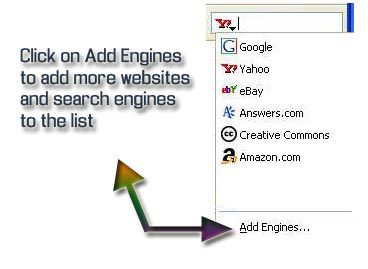
As you can see in the image, the MSN search engine is listed on the page, so you can add it.
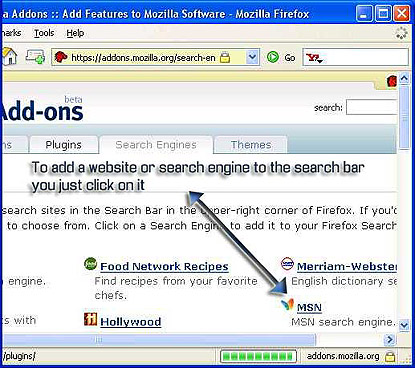
In order to do this, just click on it once and then a small window will appear on your screen asking you for approval to add MSN to your list. Click OK.
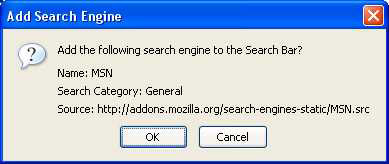
Now, close your Firefox browser and then reopen it. At first glance, you may see that nothing has changed, but after a careful study of your search bar, you can see that your addition of MSN was successful!
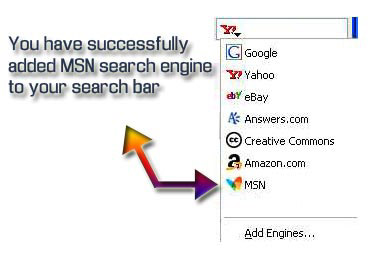
Now, you can just type anything into the search bar and select MSN as your search engine and press Enter. Firefox will bring you fresh results right from MSN.
Please note that by doing things this way, you haven't even visited the MSN homepage directly to perform a search, but you have simply searched through its pages using the Firefox search bar. Your searches are going to be more productive this way, because it will save you time and it is more enjoyable. You can now have more control over how you perform a search, while all along, getting the same results.
Those of you who use the Mozilla Firefox Web browser probably agree that it certainly offers some nice advantages next to the other Internet browsers that are available worldwide. Firefox does this by presenting user friendly work environments and easy to follow features.
We may be in luck! Firefox has a built in search bar that enables us to do searches from the comfort of our browser, regardless of where you are on the Internet. It gets even better. It also allows us to do it without even visiting the search engine's homepage directly. All you have to do is type your search phrase into the search bar, select a search engine to use and hit Enter. Firefox then automatically connects you to the search engine of your choice and completes the search. It then displays the search results just like normal, only with a few less steps.
The better news is that we can customize this search bar and add new search engines to it. Firefox, by default, has some listed in the search bar, including Google, Yahoo! and eBay, but we can certainly add to this list.
Open your Firefox browser and find the search bar, which is located in the upper right corner.
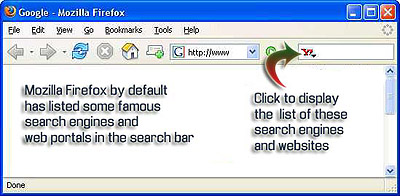
Now, as I mentioned earlier, you will see a number of different URLs (like Google, Yahoo!, etc). You can use the search bar to make your online searching patterns easier by typing your word phrase directly into the bar and selecting your favorite search engine to use. Once you hit Enter, your search results will be displayed.
Add Engines
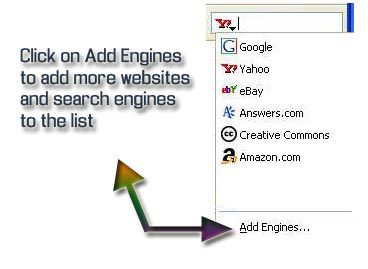
As you can see in the image, the MSN search engine is listed on the page, so you can add it.
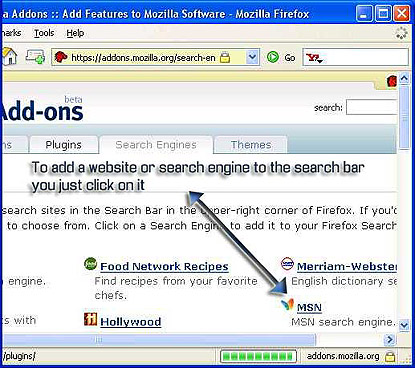
In order to do this, just click on it once and then a small window will appear on your screen asking you for approval to add MSN to your list. Click OK.
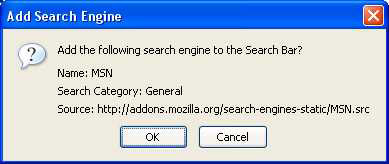
Now, close your Firefox browser and then reopen it. At first glance, you may see that nothing has changed, but after a careful study of your search bar, you can see that your addition of MSN was successful!
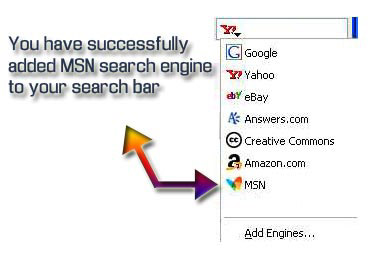
Now, you can just type anything into the search bar and select MSN as your search engine and press Enter. Firefox will bring you fresh results right from MSN.
Please note that by doing things this way, you haven't even visited the MSN homepage directly to perform a search, but you have simply searched through its pages using the Firefox search bar. Your searches are going to be more productive this way, because it will save you time and it is more enjoyable. You can now have more control over how you perform a search, while all along, getting the same results.
Comment